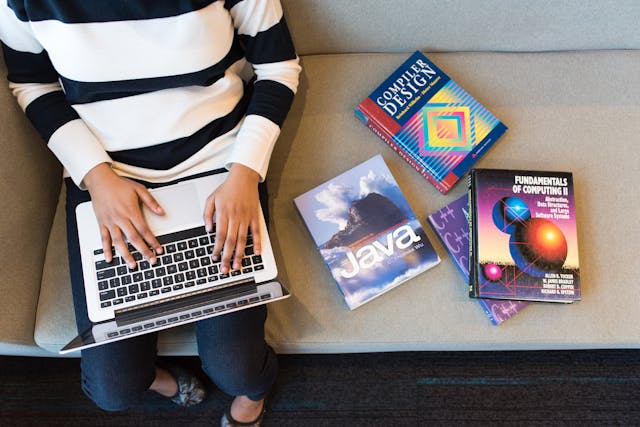How to Delete a YouTube Channel [Complete Step-by-step Guide]
YouTube is a potential digital marketing platform to communicate with your target audience effectively. But there are several reasons that you are looking for the way “how to delete a YouTube video from my channel”. Do you want to know how to delete a YouTube channel efficiently? In this article, we will help you to learn how to delete YouTube account permanently. But prior to that, you need to know why the users need to delete YouTube channel and what are the specific reasons behind it.
Table of Contents
How to Delete a YouTube Channel: Have A Sneak Peek Below
Before knowing how to delete a YouTube channel, you should check the following reasons why you may want to delete your channel:
- If someone appears on your videos without the express consent
- For unauthorized use of images and background music created by other artists
- If you need to remove worthless content or update your channel
- In case you want to avoid YouTube sanction.
- If you want to change the name or design of your channel, brand, and activity
- When you find a better online platform to promote your brand’s name
- If you need a break because of tiredness and lack of interest
Why YouTube Can Remove or Delete Video?
Though we are here to guide you on how to delete a YouTube channel, it seems quite relevant to discuss why YouTube can remove or delete the video as well as your channel voluntarily. If you are aware of these reasons, it will not sound crazy to learn how to delete YouTube account—
- YouTube will delete both your video and channel if your content promotes violence and bloody acts that may cause harm to human lives.
- In case your audio-visual content has any sign of pornography, your video will be deleted.
- If any user reports cyberbullying to YouTube or your video contains any abusive act YouTube will penalize you by deleting your channel.
- If you use any image or music without the approval of the creators, your video will be removed, and the channel will be deleted.
- In case of providing misleading information for tagged video YouTube, the team will take down your videos in terms of bad user experience.
Step By Step Guide To Delete a YouTube Channel
Before going to the description in details here, we provide a step-by-step guide on how to delete a YouTube channel in brief—
1st step: Sign in to your YouTube channel that you want to delete
2nd step: Click on your account in the top right corner and go to YouTube settings
3rd step: Find out “Account Settings” and click on Overview
4th step: Find out the channel’s name and click on “Advanced.”
5th step: Select the “Delete Channel” option shown at the bottom
6th step: Click on “I want to permanently delete my content.”
7th step: Click on the boxes for your confirmation
8th step: Click on “Delete my channel” to delete your account successfully.
How to delete a YouTube channel successfully?
Just follow the brief description for each step as given below:
Step 1: Sign-in into your channel on YouTube
Login to your account from the top right corner of the screen. Provide your email id and password to log in to the channel you want to remove. Click Ok and you will be signed in to your YouTube Channel.
Step 2: Visit Advanced settings
After entering your account, you will find a user panel in the top right corner. From this user-panel select the settings option. Then you will find an account screen on the left side containing different options. You have to click on “Advanced Settings”. Note that you can also create a new YouTube channel from this section without deleting the previous one if you are interested or have an idea similar to the existing channel.
Step 3: Delete your channel
You will find an option called ” Delete Channel” at the bottom of advanced settings. You should know that deleting your YouTube channel does not mean it will delete the Google account linked to your YouTube. Selecting this option will help to immediately re-verify the login information provided by you. Thus, enter the correct credentials and proceed with the process further.
Step 4: Delete videos forever
Next, you will reach a screen after the re-verification is done. Here you will find a screen that has two drop-down options. One option is to hide the account, and the other one is to delete the contents. If you click on the hiding option, it will deactivate your account. It will help you to make your channel name, videos, likes, subscription private and you can start your channel anytime you want from this section. But if you go for the second option, it will remove your channel permanently. Everything related to your channel including channel’s name, videos, likes, subscribers, URL, etc. will be deleted from YouTube. Select this option for more information.
Step 5: Give your confirmation to delete the channel
In order to delete a YouTube channel finally you have to confirm it. You have to check out the boxes for confirmation, and you will get to know what will be removed forever. You can check the options according to your needs and then proceed with the process.
Step 6: Permanently delete your account
Upon checking out both the boxes, you have to click the option showing “delete my content”. YouTube will mark your content for permanent deletion after this final step is done. Usually, it takes some time to get your channel invisible. There are some cases that show it takes around 30 days for the channels to disappear from YouTube. So, you do not need to worry about it.
Some Final Words
So far, you have got a clear idea on how to delete your YouTube channel and follow the instructions carefully to make this process easier. We have discussed the reasons and how to delete a YouTube account in detail. Therefore, if you ever need to delete your YouTube account act according to this step-by-step step guide to delete your account efficiently.