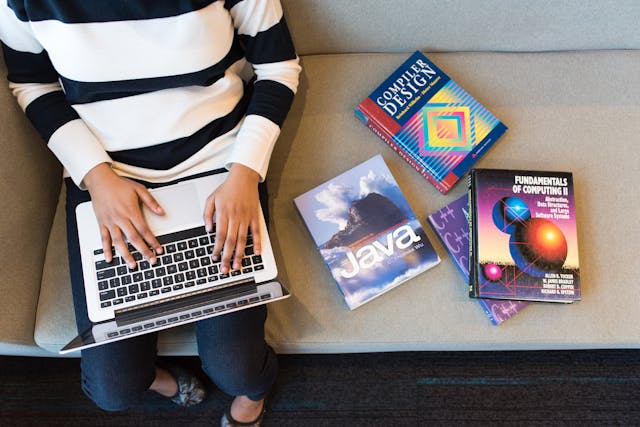Best Cloud to Cloud Management Service in 2023
Organizations and companies are running on multiple cloud services instead of only one cloud. With the multiple cloud management, the availability to access AWS S3, Azure, Google Cloud platforms or Google Drive, OneDrive, and Dropbox services from a single source will give you and your organization an integrated hybrid IT strategy.
However, many cloud management services are available in the market to help you manage your cloud data in different ways. These ways include syncing, backing up, or transferring data between cloud accounts so that all your data can be accessed in one place.
Among all these methods, connectivity is key to multiple cloud storage management. Therefore, the service you use must be able to work with multiple cloud storage services. Since major cloud service providers can only handle the cloud management of the same brand of cloud accounts, you can use some third-party services to deal with multiple clouds.
Table of Contents
Best Cloud to Cloud Management Service – MultCloud
Among all the third-party services, MultCloud may be your best choice since it provides a solution to collect all your cloud storage services together on one web-based interface for easy access to all.
By using copy/cut/copy to or Cloud Transfer, Cloud Sync, Cloud Backup, or Team Transfer to sync and transfer between clouds, MultCloud makes managing clouds, transferring, and syncing files across clouds very easy. The transfer process is handled by MultCloud, which means you can even transfer clouds offline. With this feature, you can schedule transfers whenever you need them. This means you do not need to manually initiate the process. You can automatically initiate a migration after a certain period, update synchronization with other cloud services, or schedule the transfer process when your device is turned off.
As the industry-leading multiple cloud drive management service, MultCloud supports leading cloud services like OneDrive, OneDrive for Business, Google Drive, Google Workspace, MEGA, Amazon S3, Wasabi, Dropbox, Dropbox Business, Box, Flickr, Google Photos, WebDAV, Synology NAS, FTP, etc. MultCloud is very reasonably priced and has a free plan with 5 GB of data traffic per month. What’s more, you can add countless clouds to MultCloud for free cloud management.
How to Manage Multiple Clouds in MultCloud
MultCloud offers so many helpful features for users to access their clouds and manage all cloud data efficiently and securely. All you need is to create a MultCloud account and add all your cloud storage services to it. Then you can manage all your clouds conveniently through a well-designed interface without downloading or installing.
Step 1. Open the MultCloud website on your browser to get a MultCloud account.
Step 2. Log in to MultCloud and click “Add Cloud”, then choose the cloud icon to add your clouds to MultCloud. You don’t have to worry about the safety issue since MultCloud uses the OAuth authorization system to link your clouds without any possibility to record the corresponding information of your clouds.

Step 3. Now you can easily manage files from the cloud to the cloud without switching accounts anymore.
Cloud Explorer
When a cloud is added to MultCloud, you can find all the files and folders listed in this cloud. You can choose operations like upload, download, copy, cut, review, rename, delete, or remote upload to manage your clouds according to your needs.

Cloud Transfer
You can transfer files from one OneDrive account to another or move files from Google Drive to Dropbox without downloading and uploading by clicking one button. And there’s a “Filter” to help you only migrate or ignore files with certain extensions when transferring between clouds.

Cloud Sync
You can sync any data you like from one cloud to another using the Cloud Sync function. Cloud Sync offers 10 excellent sync modes in one-way, two-way, or real-time for you to customize cloud-to-cloud sync.

Cloud Backup
The operations of cloud-to-cloud backup are similar to Cloud Transfer and Cloud Sync, but Cloud Backup allows you to manage, restore, or delete every version of your Cloud Backup tasks directly in MultCloud.

Team Transfer
If your organization uses business clouds like Google Workspace or OneDrive for Business, you can one-key migrate all or the selected subaccounts from one cloud to another as team file migration.

Conclusion
As you can see, MultCloud provides so many cloud-to-cloud management functions for you to efficiently manage all your clouds on one platform. You can register a MultCloud account to enjoy the great convenience.