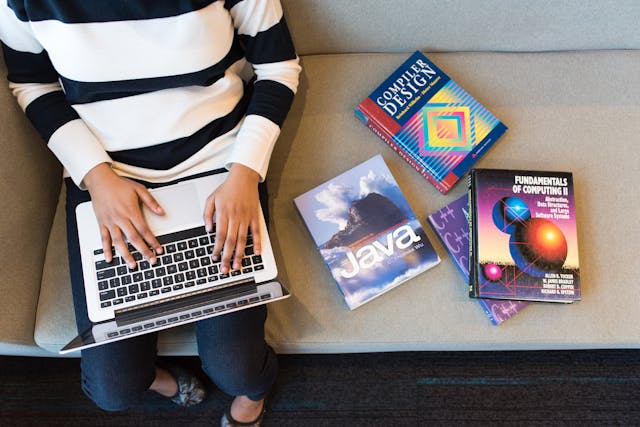Google Reverse Image Search: A Novice Approach to Search By Image
Do you know how to do a google reverse image search on iPhone, Android, and computer/pc? In this post, we are going to tell you everything related to Reverse Image Search.
Google Reverse Image Search has been considered as one of the most recommended tools offered by Google where people can easily reverse search the image directly from the website.
Google has given us many ways to find information. We can search for pictures, videos, news, and even song lyrics.
However, did you know that Google’s image search feature can help you find the source of an image?
Whether you want to use this tool in your personal life or professional life it is very simple to do.
This article will explain how to use Google’s image search feature on both iPhone and Android smartphones.
The Google Reverse Image Search should only be used to search for publicly available images.
If an image is copyrighted or otherwise protected by law, Google cannot grant permission to use the image.
Table of Contents
What is Google Reverse Image Search?
Google image is a wonderful place where you can easily search for traditional pictures. Moreover, it is robust, free, and easy to use. It plays an important role in performing the function of reverse image search.
Google Reverse Image Search can be helpful in cases where you are trying to find out who might own a particular photograph that you want to license for your site or that you want to give credit for.
Google Reverse Image Search is also helpful in finding the original source of an image.
If you find an image on a blog, news website, or social networking site you don’t recognize, use Google Reverse Image Search to find similar images elsewhere so that you can determine who produced it or ask
How to do a Reverse Google Image Search on the Computer or PC
Reverse Picture lookup is a powerful tool provided by Google that can easily search similar images and graphics over the internet on your computer screens.
1. Following are the essential steps that you need to follow in order to perform Image Search Engine over your PC through Google Chrome:
- Click on images.google.com in the Google Chrome App.
- Tap the camera icon in order to start with the reverse picture search.
- Now, select Upload the image tab and click on Choose File to search and drag the suitable image from the search results. Also, Drag and drop the picture from the results.
- In this way, you can easily search hundreds of pictures over the internet in just a few seconds.
2. You can also search the image by using the URL of the image. For that, you need to follow the given steps:
- Right-click on the image that you would like to search for.
- Now, choose “Copy image address”.
- Click on images.google.com
- Open the camera icon to start the reverse photo search.
- Now, Open the “Paste image URL” tab and paste the selected URL link.
- Click on the “Search by image” to see the results.
3. You can also use the “Upload an image” tab and drag and drop the image from the website into the search box.
4. You can right-click on the image and choose the “Search Google for the Image” option for searching results in the new tab.
How to do a Reverse Image Search on iPhone:

On an iPhone, all you need to do is follow these steps to know how to reverse image search on iPhone:
1. Open Google in Safari (or any other browser) and search for the image you want to find more of. Make sure you are logged into your account. This way when you complete this process it will show up in your search history. You can also do it in incognito mode, but then all searches done that way will be private and won’t show up in your search history.
2. Find the image you want to find information on. Once you open it, you will see a box with some words and letters that say “Cached,” then below that is an arrow and a circle. Tap on the arrow and then tap on “Open in new tab”.
3. Once you tap on “Open in new tab” it will pull up the cached page of the image with additional information on it. From here you can find out where else this image has appeared, or even contact them if they are violating copyright laws by taking your work/product and posting it as their own. If you want to report the website, simply tap on the circle and choose “Report Site”.
4. If you want to view similar pictures and images after you’ve done your search just open up that cached page and tap on “Similar” at the top of the screen.
This will pull up more photos that Google found with a similar image or topic in it. You can then tap on each one to go into a new tab and view the image/image information again.
How to do a Reverse Image Search on Android:
On an Android device, all you need to do is follow these steps to know how to reverse image search on Android:
- Open Google and in the top right corner type in “images” and search for the image you want to find more of.
- Once you find it, press and hold on to the photo until a little window pops up that says “Copy.” Tap on “Copy.”
- Press and hold any empty space on your homepage and select “Paste”. This will pull up all photos and images you have saved to your phone.
- Find the image you want to find information on and tap twice slowly until a window pops up that says, “Search Google for this image.” It will pull up a google reverse image search.
- Once you tap on “Search Google for this image” it will pull up the cached page of the image with additional information on it. From here you can find out where else this image has appeared, or even contact them if they are violating copyright laws by taking your work/product and posting it as their own. If you want to report the website, simply tap on the circle and choose “Report Site”.
- If you want to view similar pictures and images after you’ve done your search just click on the cached page link at the top of the screen, or open up that cached page and tap on “Similar” at the top of the screen. This will pull up more photos that Google found with a similar image or topic in it. You can then tap on each one to go into a new tab and view the image/image information again.
Uses of Reverse Google Image Search
1. Plagiarised Data:
A google image search upload not only helps in finding similar images over the internet but also detects the uncovered plagiarized content over the website regarding a particular product, service, or a person’s name.
2. Discover New Information Related to the Photo:
The reverse image is beneficial as it unlocks the hidden secrets related to a particular image. It discovers and reveals new content about something in the photo.
3. Detect copied images:
Google images act as a live detector for searching, analyzing, and finding copied or similar images for the user. Google images make it very easy to do the reverse search for the client.
4. Creation of Backlink opportunities:
Google image search upload is very beneficial for finding those people on the internet who are sharing your images and content. You can simply instruct them to add a backlink on their blog or content which will help in publicizing your original data.
5. Fake Accounts:
Beware of those people who create fake accounts on different social networking platforms just to gain popularity and more followers online. Reverse picture search helps you to detect such fake people and ensures that your confidentiality remains private and safe over the internet.
6. Personal Security:
Google image search upload provides you the security to protect your personal information along with images and videos over social media. It can quickly provide you access to directly check the source of the picture but you can not upload images on the internet through Reverse Google Image Search. Moreover, it protects your personal assets so that they do not go into the wrong hands and are not used for illegal purposes.
Some Final Words
Thus, we can say that Google Reverse Image Search is a wonderful tool that will help you to check all kinds of similar pictures and graphics over the internet. There are a number of people who steal or hack the accounts along with their pictures and private details of others by using technical tricks.
Google image search upload tool is an all-time solution to this problem. It is 100% safe and is easy to use. Google Image Search will tell you all the details about the image like its image size, file type, related images, other sizes of the same image, pages with similar images, pages where the picture appears, and many more.
Frequently Asked Questions-
1. What are the Best Third-Party Reverse Image Search Engines?
- TinEye
- Yandex
2. Best Third-Party Reverse Image Search Apps
- CamFind
- Veracity
- Google Lens (available inside the Google Photos app too)
3. How do I Reverse Google Image Search?
We have answered all the queries above.
In this blog, we have covered how to do a reverse image search on your mobile phone/PC. If still, you have any queries, you may reach out using the comment box or email.