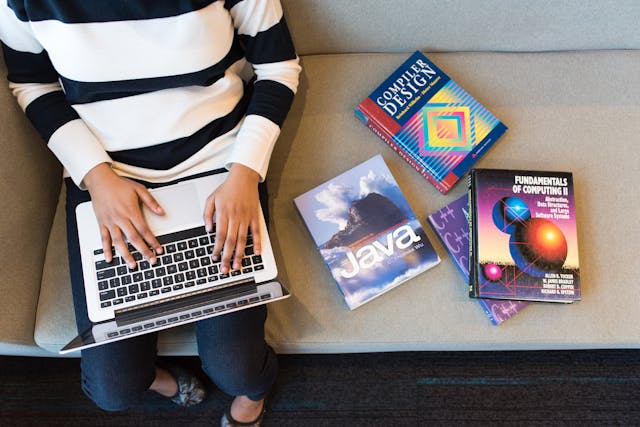How to Clear Clipboard on Android
We have made this post to let you know how to clear clipboard on Android.
Android phones are the highest selling mobile phones that run on Android OS. About millions of people have chosen to use these as they are extremely user-friendly and very simple to use that even a child can use them.
This budget-friendly gadget comes with amazing features as well. One of the most amazing and basic features is Clipboard. This is an important feature of Android OS and is a built-in option in every Android phone. Even the one you are using right now to read this article also has a clipboard option.
Table of Contents
What does a clipboard do?
A clipboard is a place where all the content that one selects or copies temporarily is saved. The content can be anything, links, text, images, or anything. The clipboard consists of history for all the saved data. The oldest history is removed automatically with the addition of the newest entry. So at any time some amount of entries are always there on the clipboard which isn’t removed. These entries, however, can be removed easily with some simple steps.
If you too are looking for the steps to remove the clipboard history, you have come to the right place. Here in this article, we shall discuss the steps for how to clear Clipboard. Stay tuned to know!
How to clear Clipboard on Android?
The easiest way to clear the recent contents from the clipboard is to copy the new text on Android. Below are the simple steps by which you can easily clear Clipboard on your Android.
(1) Go to any app that allows you to copy contents to the clipboard.
(2) Then you are required to long-press on any word and then drag the slider and select the contents.
(3) Choose the Copy option
By doing this, the previous content will get automatically removed from the clipboard.
How to Clear Clipboard on Samsung or Other Android Smartphones?
If you are using Samsung smartphones or any other Android phones than the stock version, then you can easily remove content from the clipboard. Here are some easy and simple steps using which you can delete the history of the clipboard on your Samsung or Android phones-
1. First of all, you have to open any app that enables you to copy the contents, for instance, you can open the messages app.
2. Next, you are required to long Press in the vacant space on the text and then press and select the Clipboard option.
3. You will notice a list of copied clipboard contents that will be shown right there. Then you have to Press on the Menu icon (three dots or arrow) at the extreme right corner of the content.
4. Then you have to select the Delete option that is right available at the bottommost place. Select this option.
5. After selecting the option, you will notice a pop-up, you have to click on Delete and then all the content will get erased from your clipboard.
There is also an alternative option available to clear Clipboard data. To do this you have to long press and hold the clipboard option that you want to remove and then choose the “Delete from Clipboard” option. This is how you can easily delete the history of the clipboard.
So these were the ways by which you can easily remove all the unnecessary data/content from the clipboard and get yourself some free space. This free space can be easily put to use for other purposes. Also, there is so much content that is not at all useful to you.
You just have to remove it. We hope that our article has proved useful to you and you are now able to clean the clutter from your Android phone!! Simple and easy steps, but just you were unaware of it. We hope that we were able to make you aware of it.
FAQs
Q1. How to manage a clipboard easily?
Clipboard managing is easy. You just have to erase the previously uploaded content to free space.
Q2. How can I delete cache files from Clipboard?
Deleting cache files from the Clipboard on your Android phone is easy. You just have to follow some easy and basic steps.
Q3. How to Clear Clipboard on Android in an Easy Way?
- Navigate to the File.
- Mark the Part.
- Choose Delete.
- Find Menu.
- Delete All.
Q4. How can I Delete clipboard history using Settings?
- Open Settings.
- Click on System.
- Click on Clipboard.
- Select the “Clear clipboard data” section
- click the Clear button.