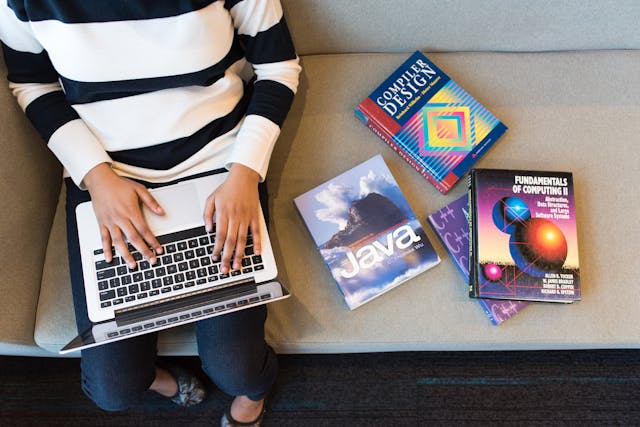How to Resize and Crop Images for Better SEO and Web Design
Your website needs to be stunning.
High definition images that are properly cropped and positioned help keep viewers reading. These images grab the attention and make readers scroll down to see more.
But how can you crop an image without losing quality? Do images help Search Engine Optimization? Is there a way to crop images for free online?
Table of Contents
Here is your how-to guide for cropping your images.
Images and SEO
First, you need to understand how images affect Search Engine Optimization. Search engines recognize when you add an image to your website. These images are then indexed into search results based on the name, location, or file type of the image.
Before uploading any images you need to name the image. Naming an image before uploading makes it easier to find and helps the image be indexed in search results.
The type of file the image is contained in will also help when editing the image.
JPEG files are the most common and used for large photos or illustrations. PNG files allow for transparent backgrounds. This allows you to overlay images and resize easier without distortion.
The best image might be too big to load on your website. This is when cropping images comes into play. If the image is too small, resizing it without distorting the quality can be tricky.
Crop Images Online
Instead of buying a fancy program, you can resize or crop your images for free online with Adobe Spark. Adobe Spark is easy-to-use and maintains your image’s quality when cropping.
Here are step-by-step directions on how to crop a photo using Adobe Spark:
Step 1: When on the Adobe Spark website, click the “Crop your image now” button.
Step 2: You will get prompted to sign in to an account to continue.
Some of the options include a Google, Facebook, Apple, or student Adobe account. Once you’ve signed in or created an account, you will see the Adobe Spark online platform.
Step 3: Next, follow the walkthrough to select the image size and shape you need. You will see a blank canvass with a toolbox to the right.
Step 4: Locate the “Add” button on the right. Click that, then click “Photo”.
Step 5: Click on “Upload Photo.” Locate the file you wish to resize or crop and upload it to edit.
Step 6: Once uploaded, use the Scale bar on the right to resize the image. Or, click “Move Freely” then click “Crop” to edit the image that way.
Step 7: Once the image is edited to your liking, click the checkmark on the right to finish editing. Then, click “Download” at the top right to save the image to your computer.
When saving the image to your computer, make sure to save in the correct file type (PNG or JPEG). Also, edit the file name to be SEO friendly.
Happy Editing
Now you know how to crop images online for free using Adobe Spark!
This is an easy way to make your images SEO friendly for your website. Using Adobe Spark will help grab the attention of your website visitors. Happy editing!