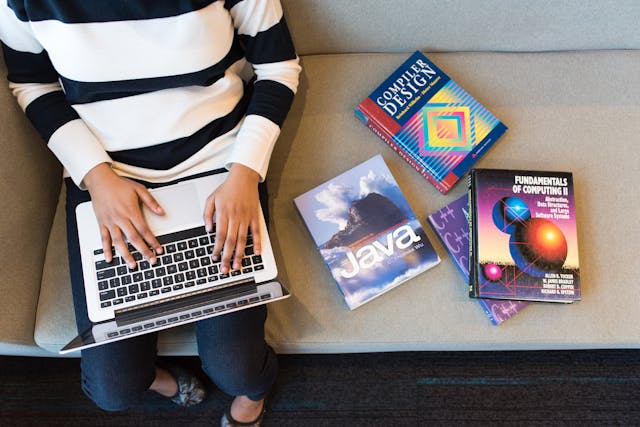PSD to HTML Conversion – Step By Step Guide
Today the demand for websites and blog are growing day by day, so is the number of web developers to fulfill the need for website development. In web design, there are hundreds of methods to develop and design, PSD to HTML conversion is one of a hundred.
So here we present you with the step-by-step guide, which you should know. So, Stick till the end to learn something new.
Before we start the tutorial, we should first clear the basic idea of the terms used in the guide.
What is PSD: It stands for Photoshop Document and is the extension of photoshop files.
What is HTML: it stands for hypertext markup language which is the web development language.
Table of Contents
Introduction to PSD to HTML conversion
The first step is to create a design of webpage in Photoshop which is popular for editing pictures. Then, slice the image of the design into small pieces for fast and easy conversion. After the slicing, convert it into HTML format.
Converting PSD files to HTML files requires a number of processes, however, one can use a different approach to do the job, which is:
- Automated ( by software)
- Self-mode
- By expert
Get Html Homework Help from an expert team from CodingZap
Automated ( using software for PSD to HTML conversion)
In the market, there are hundreds of software available for the conversion process, which makes this really easy and fast. But it comes with some drawbacks as you cannot get the desired and quality result of custom HTML/CSS code.
An automated system cannot deliver the pixel-perfect conversion which is achieved by hand-coding.
It doesn’t mean that automated conversion is useless. it can be used to convert some of the e-commerce designs like Shopify and many others.
Self- mode
In this tutorial, we will see the process of conversion by self-mode. So to start working on we require some software which are:
- Photoshop
- Text Editor
So, let’s the step-by-step tutorial to convert PSD to HTML.
We assume that you already have some ideas about using photoshop & HTML editor.
Step 1: Before starting the process of conversion, we first need to determine the layout of our web page.
Commonly there are 4 types of layouts to choose from, which are the followings
Responsive:
Responsive is the ideal and most preferred choice of every web developer because it is compatible with all the devices and it adjusts the layout size to fit the screen of every device. This layout can be the core of many designs.
Mobile:
Many apps do not support web platforms and do not need to use in a web environment .they only meant to run on mobile phones.
Fixed:
As the name defines it is designed with fixed ratios of height and breadth to fit only on desktop screens and are the static web page.
Fluid:
fluid means can adapt and sift in any container, same as this. A fluid layout can be used in both desktops as well as mobile screens. It shifts its size whenever the user makes the size of the screen small or big.
For components of a website design,
it is very necessary to have an idea about the components of a website page. Following are the different components.
Logo:
a log is always to be placed in the header section, however, you can place in a different position also.
Header:
it is the top section of a web page layout and it should contain the logo, header text, title, images, and menus according to the layout design.
Body:
this section is the main part of the website all the important things like context, post, sign-in page, all should be placed in the body only.
After that, all the design of the webpage is completed in Photoshop, and check if all the components are placed in the right position which doesn’t alter the looks and feel of a web page. Now move on to the next step.
Step 2: Convert PSD to HTML
After the designing process is completed, then it’s time to convert that design into code. Follow each and every step to do it effectively.
1) Slicing PSD:
slicing the PSD file into number pieces is beneficial in the faster loading of a web page because a single PSD image will take much more time to load than the small ones. Slicing can be done in photoshop with the help of the slice tool.
After the slicing process is over, make sure to save the sliced version images in the “save for web” menu. These images can be put in the image directory.
2) Create a Directory:
creating a directory is a good practice in doing effective work and you can manage all your files easily with the help of a directory. In this way, all your files will be an organized place.
You can create different directories like the main folder, in which all webpage files can be stored such as images, logo, and other is Style folder which will store the CSS sheet of a website.
3) HTML:
after all the slicing and directory work is done, the crucial part comes in which is creating an HTML file. You can use a lot of software for creating HTML files such as Adobe Dreamweaver, composer, Amaya. However, Adobe Dreamweaver is the most preferred option. Now create the HTML file and save it as index.html and save it in the main folder which we have created earlier. ( we assume that you know how to code in HTML)
Today, HTML5 is in demand to code because it is easy to code in here than the old HTML environment.
HTML5 includes a section that is easier to code.
Header: it is the top part of any page that contains a logo or title.
Hero: there is a big section on the top to emphasize a particular image or others.
Slideshow: it is present in the top section to display a series of images that slide one after the other.
Content: the main is of a webpage where all the data is presented such as text, images, sign in button if have any.
Footer: this part is present in the bottom part of the page which includes contact info, disclaimer, and other important things.
4) stylesheet:
after the HTML file has been created it is better to create a stylesheet that is CSS. it makes the web pages more attractive and interesting. You can create a style sheet in bootstrap also. Creating a style sheet has scope in the further presentation of a webpage which you can create an HTML editor also and save it as.CSS file. And link it with an HTML file.
After you have created the HTML and CSS files, it is now time to put them all together with the help of Dreamweaver to get a strong foundation for the quick layout of the page.
Javascript: after you have done all the HTML and CSS parts then it is better to add some functionality to the site. Java-script enables different options to make the webpage to be more interactive with users.
Here the tutorial is finished and I hoped you have got an idea of how to convert PSD files to HTML files.