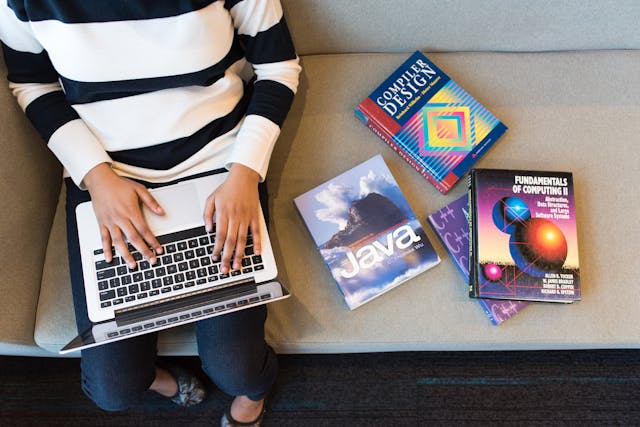XShare – How to Download File Transfer App for Android
If you want to transfer files from android devices and you have heard about Xshare but don’t know how to download this file transfer app for android, you are at the right place.
Sharing files between Android devices, that too without using the internet is definitely a painstaking task. In the initial phase, the transfer was done with the help of the Bluetooth option. This was a very time-consuming task.
However, over the years technology advanced and many applications were developed to overcome this cumbersome task of file sharing. One of the best file sharing apps is XShare which helps the person a lot in sharing files from one device to another.
Table of Contents
What is XShare and How does it Work?
XShare is a free file transfer app for Android. One can make use of it to share any file, document, photo, video, or any other thing between mobile phones without cellular data or a Wi-fi network.
Also, unlike Bluetooth, this app makes use of QR code technology. Using QR code has its own benefit, the file-sharing transfer becomes easy and less hectic.
The person just has to scan the QR code from the destination device and start sharing the desired files. You don’t need an internet connection while transferring the files. Also if the internet connection is on during the transfer, the app reminds the person to turn it off.
What are the Supporting Devices for XShare?
XShare is available for Android devices only. However, Mac and IOS users can make use of it by installing Android emulators like Bluestacks.
The size of the application is 17 MB and the device should be running on Android 5.0 & later to download this app. The Android mobile phone users can easily download this app from the play store.
How can One Transfer Files use XShare?
Sharing files via XShare is easy and one doesn’t have to go through any special installing process. You just have to make sure that Wi-Fi is enabled on both the involved devices.
Step 1: You have to launch the app on both Android devices.
Step 2: Next you have to tap on the Transfer menu on both devices.
Step 3: The sender now has to select the “Send” option and the receiver now has to select “Receive”.
Step 4: Now you have to select the files and tap on the Send option.
Step 5: A QR code will appear on the sender’s screen. The receiver has to scan the QR code to enable a secured sending flow between the devices.
Step 6: Now both the devices are connected and ready to share the files.
share is an amazing option to share the files without making use of Internet or Mobile data. It is a great option for sharing files and that too with a tremendous amount of speed, unlike Bluetooth which takes a very long time.
The only drawback of using this app is the compatibility factor, as it only works on Android devices and those using other than Android devices have to work out a little to use this application.
FAQs
Q1. Can I use XShare on iOS?
No, unfortunately, XShare only works on Android devices. However, to use it on iOS, you have to use Android emulators.
Q2. How to use transfer files between Android Phones using XShare?
For this, you have to first install XShare on your Android device and follow some simple steps. First, you have to connect the two devices by scanning QR codes and then start sending files.
Q3. How do I transfer files from my computer to my phone using Xender?
- Open Xender on your Android device, tap the “+” button, and choose the option “Connect PC”.
- Open web.xender.com on the Laptop/PC.
- Scan the QR Code on your Android device; both devices will be connected.
- Now you can share as many files as you want.